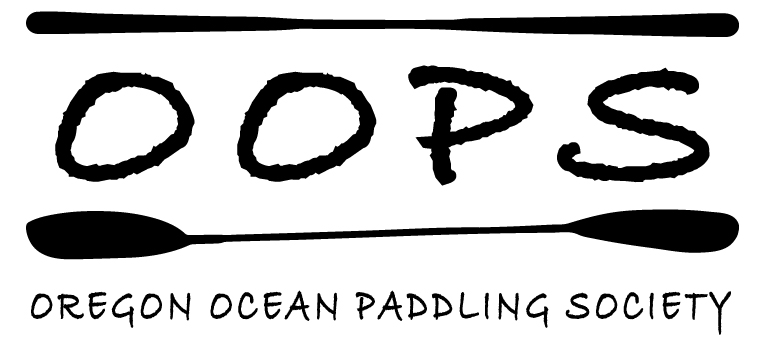- Home
- Information
- Library
Library
OOPS has an extensive collection of books. The OOPS library is located at https://www.librarycat.org/lib/OOPSLibrary and the password is kayak.
.How to collect checked-out items and return them:
- Pick them up at the OOPS meeting. Must request book 2 days prior to meeting.
- Contact library@oopskayak.org or call Gay Lewis at 503-830-4213 to arrange alternative pickup.
- Shipping: Pay to have item(s) sent to you. The Librarian will let you know the cost and have you submit payment through PayPal.
Note: You will receive an email from “noreply@librarything.com shortly after you have checked out a book. You can then contact the Oops Librarian to let her know how you’d like to collect the book.
Return via any of the above ways. DO NOT return to the public library!
FAQ
- How do I just browse the library: The OOPS library is located at https://www.librarycat.org/lib/OOPSLibrary The password is kayak.
- How many books can I check out? 5
- How long can I keep them? 5 weeks
- Can I keep them longer? Maybe – if no one else is requesting them
- Can I contribute books to the library? Maybe, talk to the librarian at library@oopskayak.org.
For More information
For more information please contact our librarian at library@oopskayak.org.
|